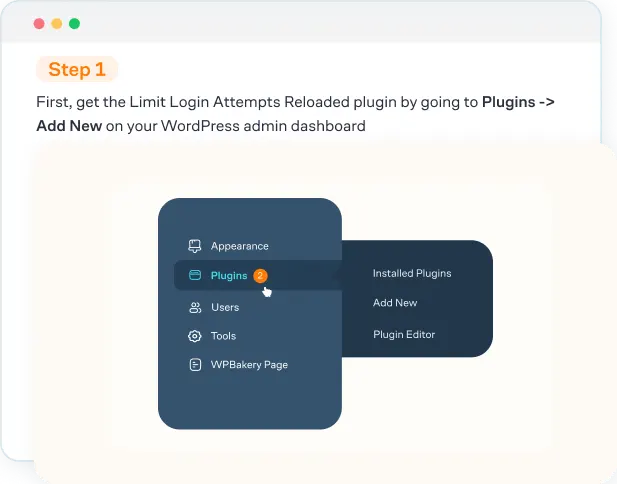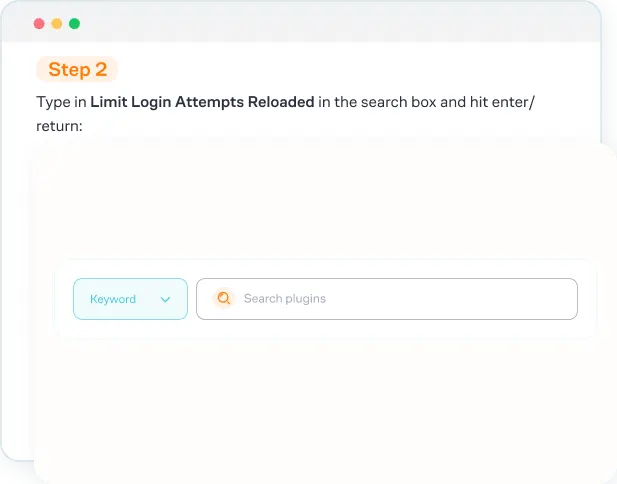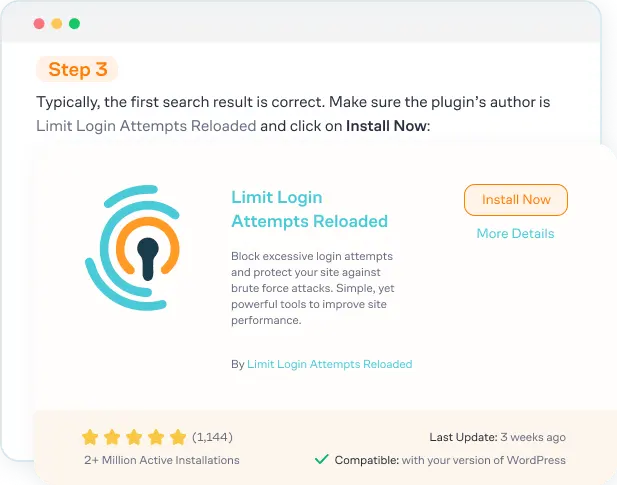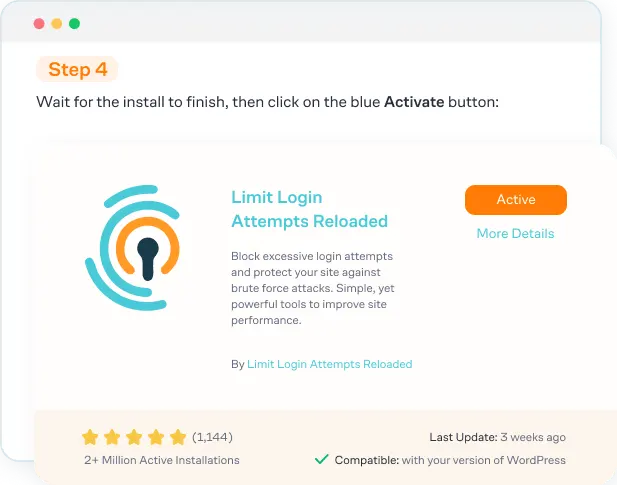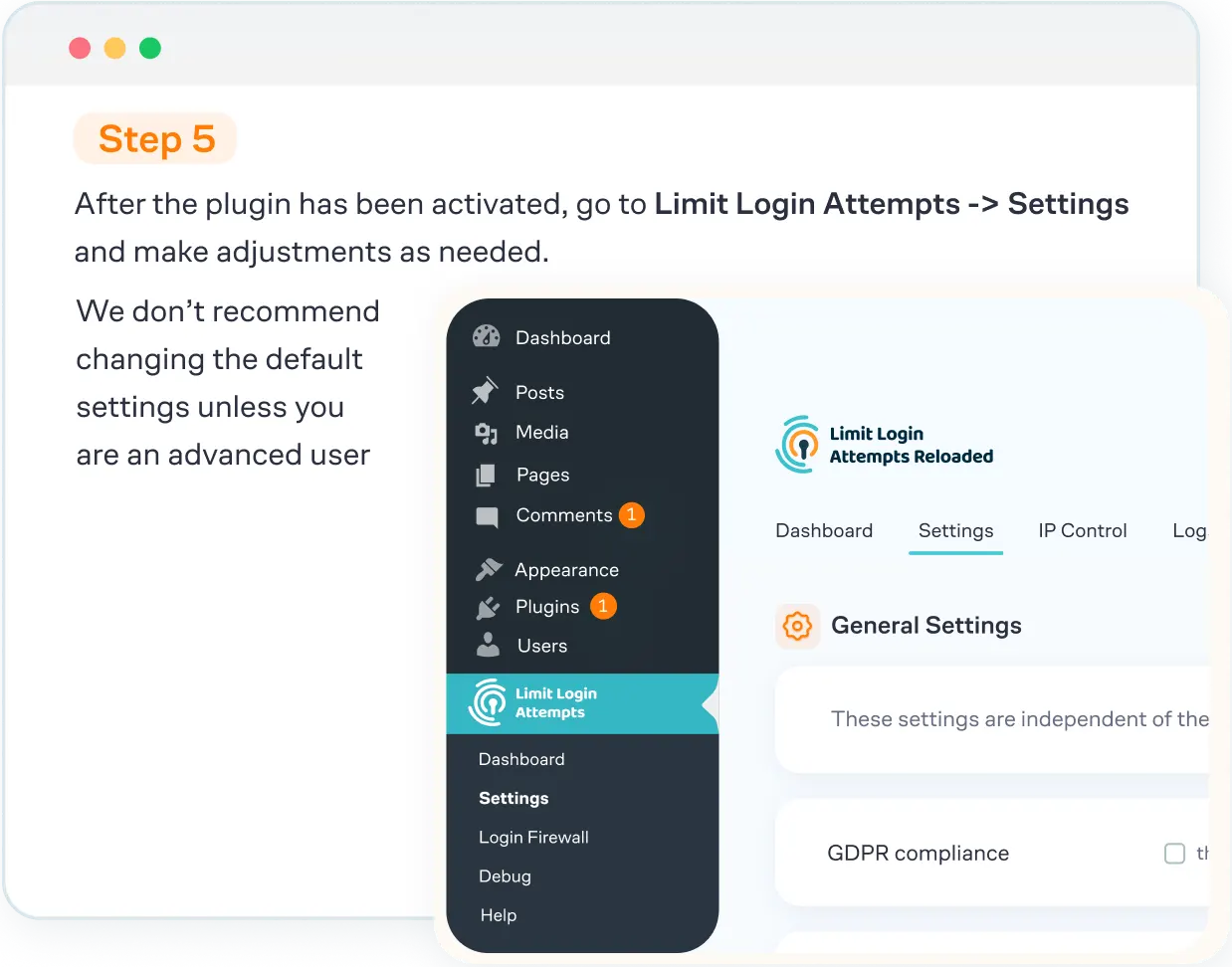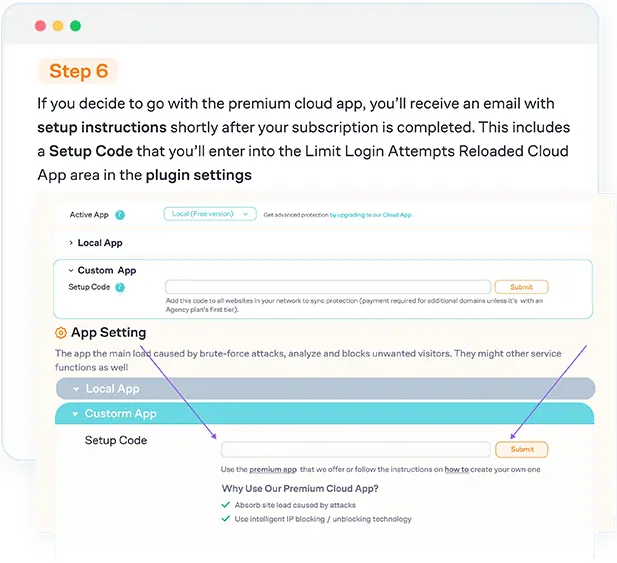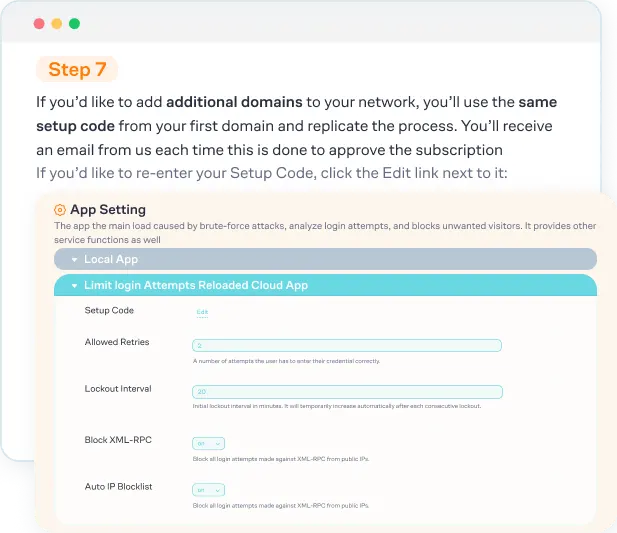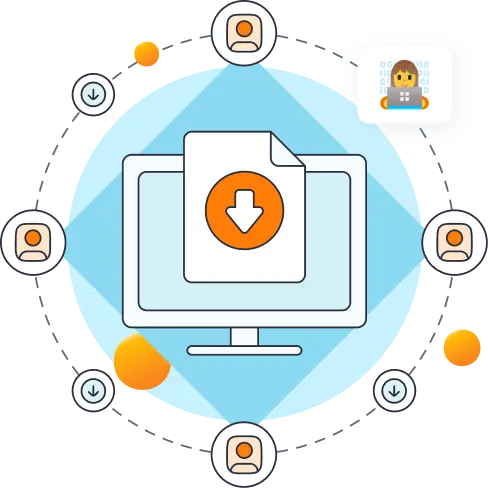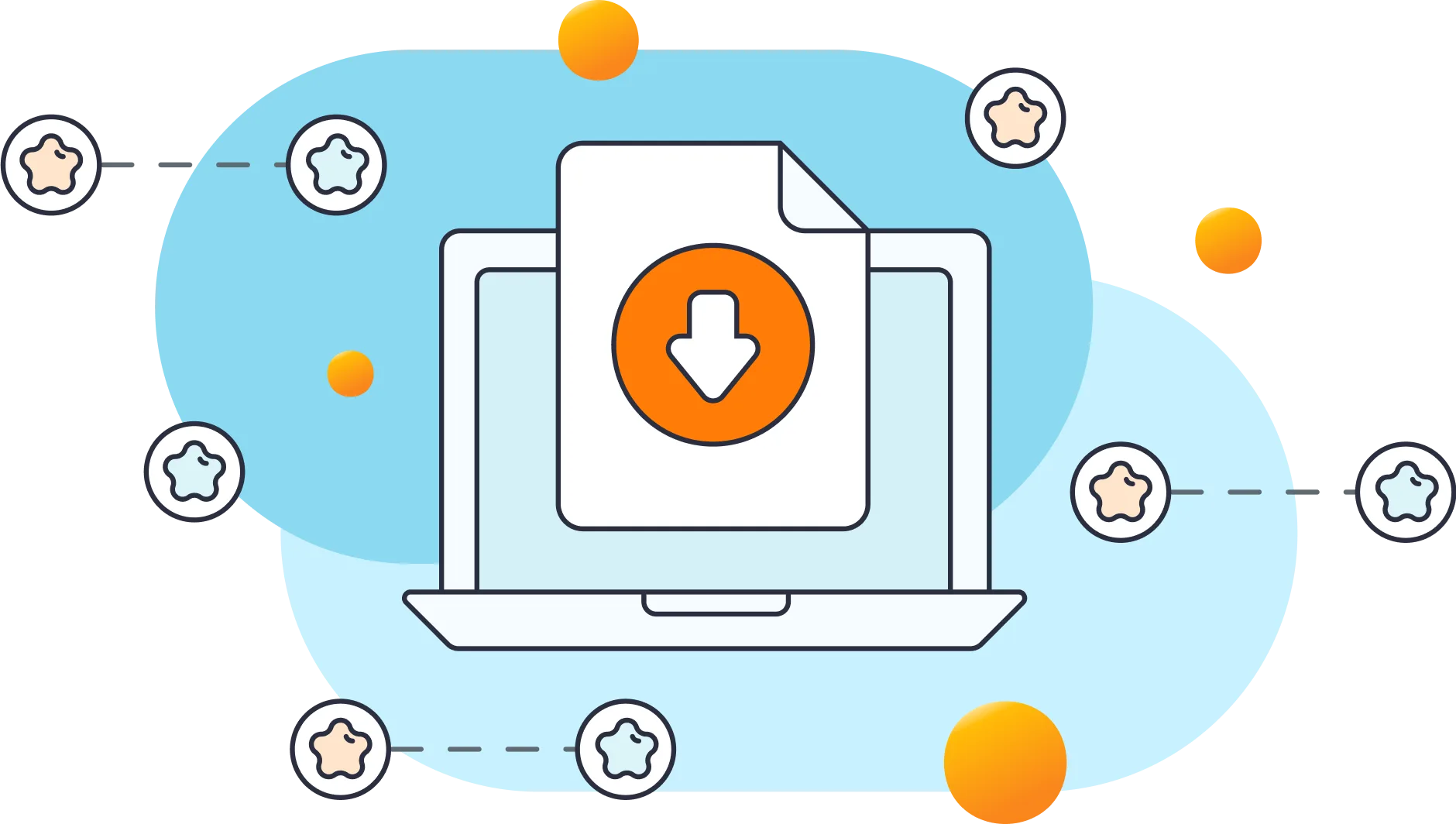How do I activate the plugin?
If you already have the plugin installed on your WordPress site, you can skip to #5. If you don’t have it already, we recommend upgrading to our cloud app for advanced brute force protection and site performance optimization.
You can activate Limit Login Attempts Reloaded in your WordPress
dashboard by following these steps: