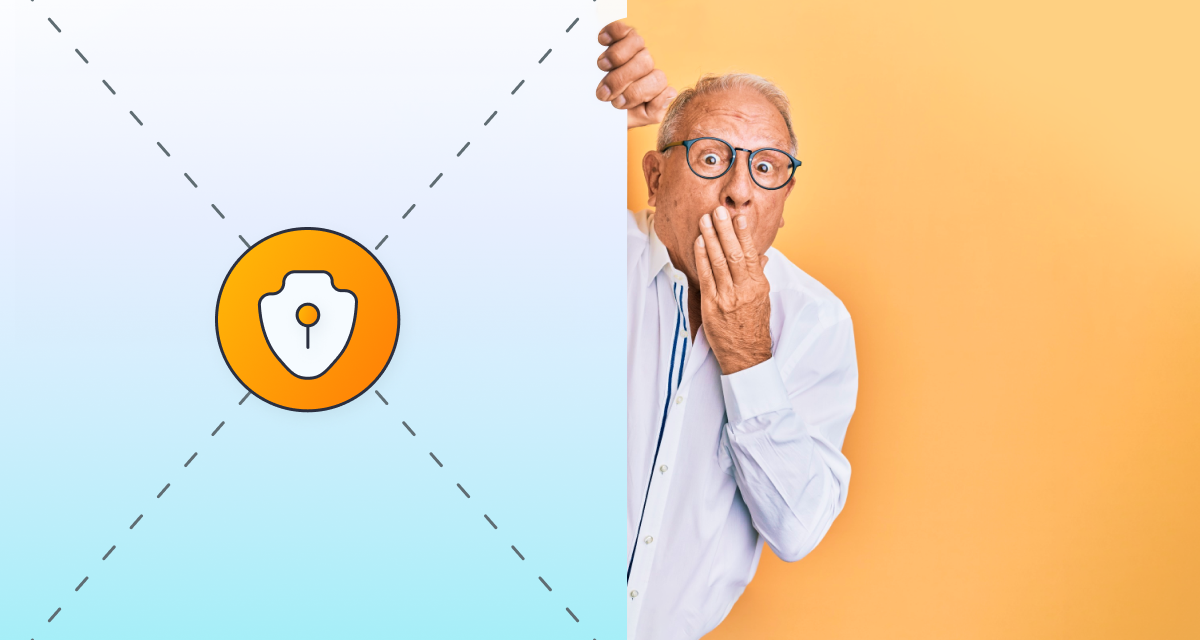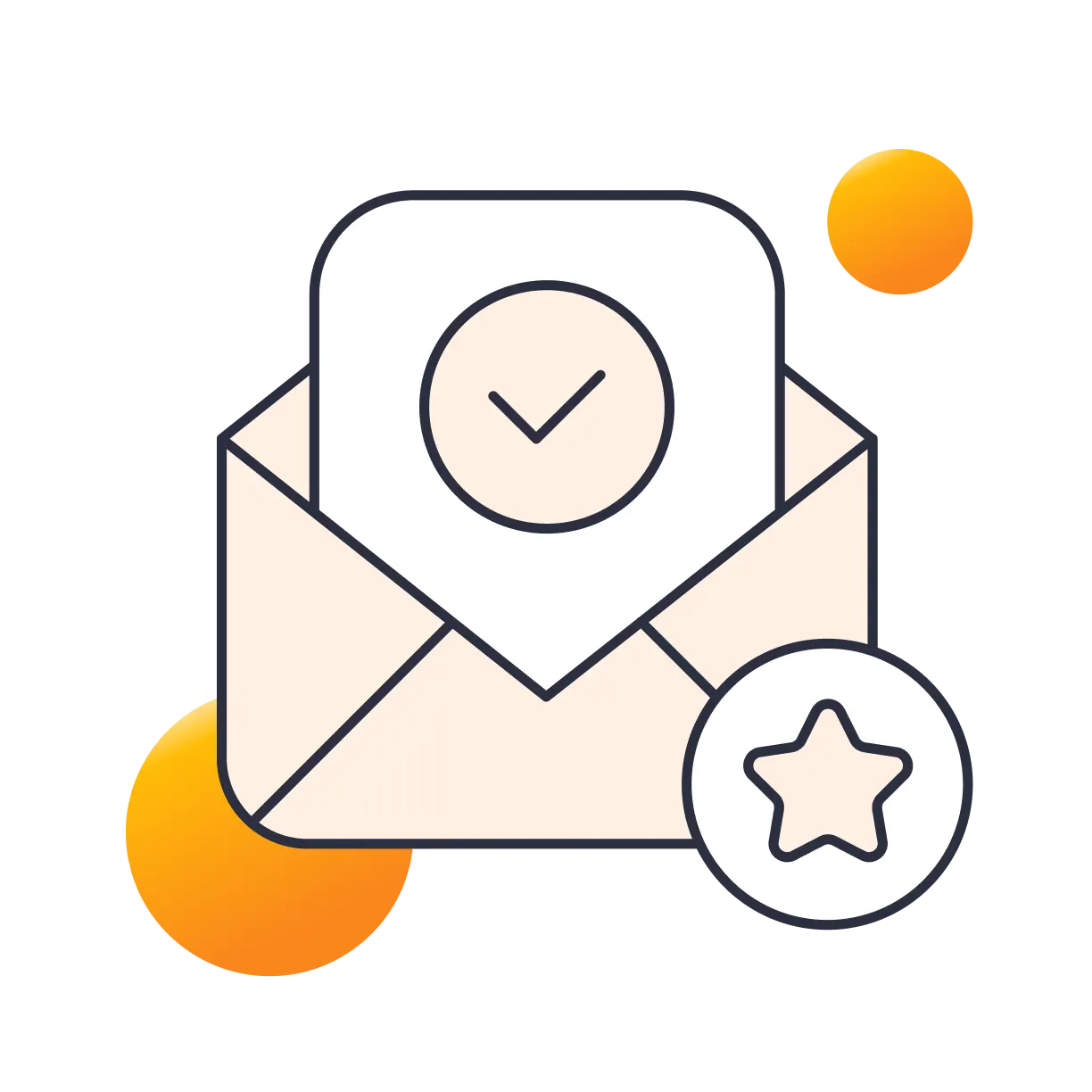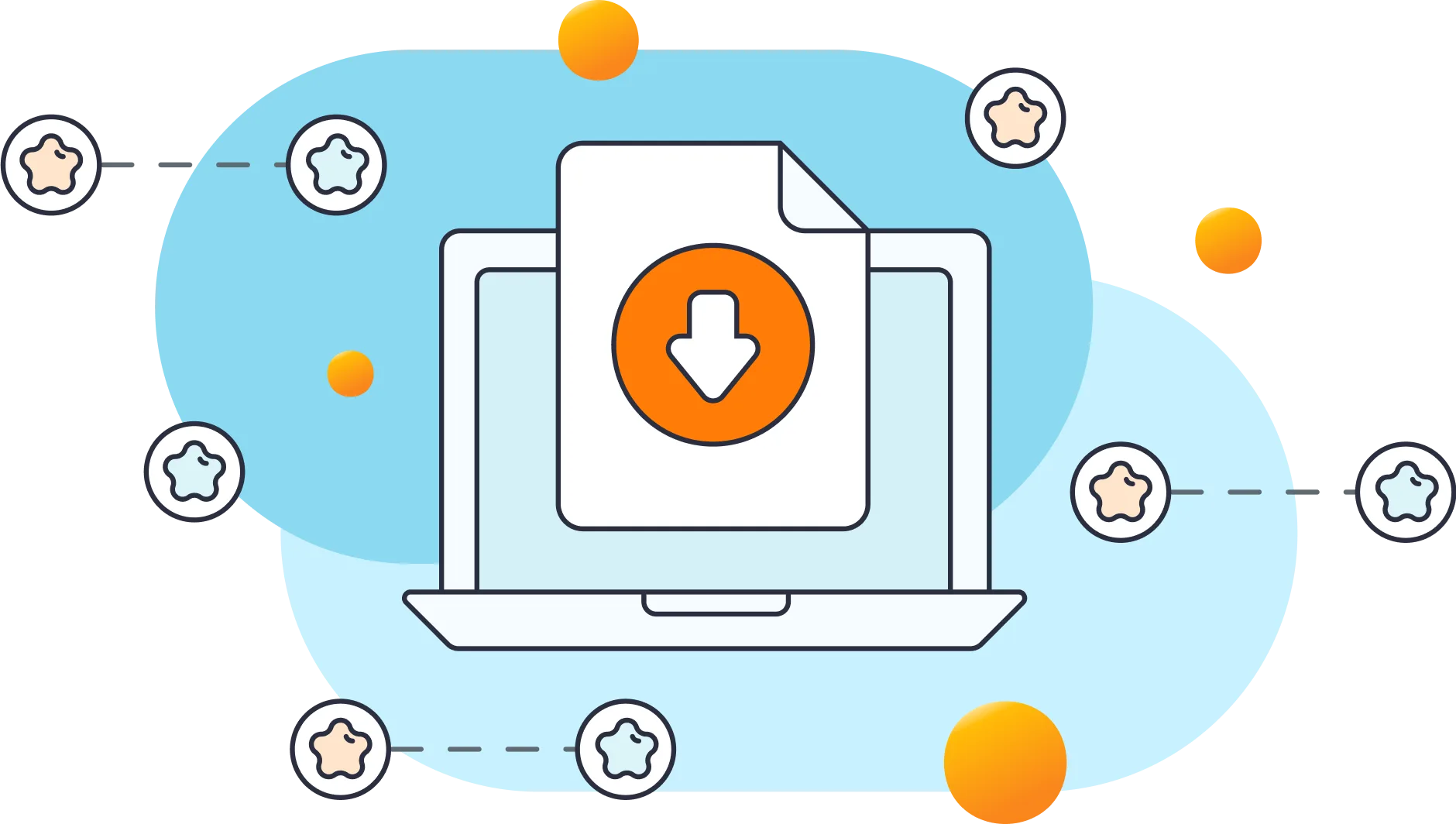If you made it to this article, you could be encountering a scenario where access to your WordPress login page is blocked. For most LLAR users, this situation may have happened due to numerous unsuccessful login attempts or your IP address may have invertedly been added to your site blocklist. Regardless of the cause, the result is that you're currently unable to reach your website and need a solution. Don't worry! There are several approaches to unlock the admin if it's blocked. Let's explore the following techniques.
3 Methods To Unlock The WordPress Admin
You don't have to be a WordPress expert or IT professional to resolve this issue. Here are 3 simple methods to fix your problem and regain access quickly.
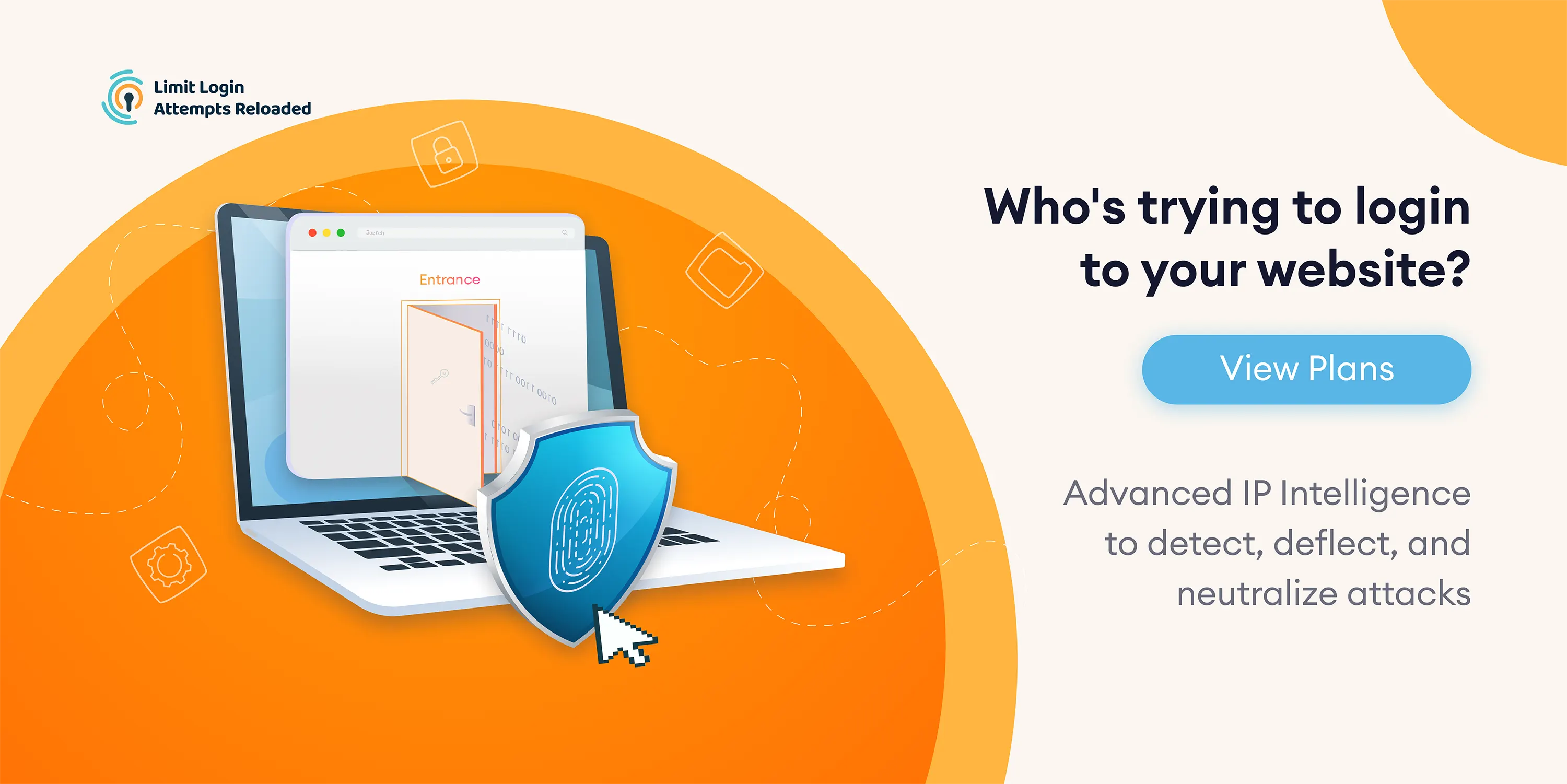
#1: Upgrade to the LLAR premium app (Recommended)
With Limit Login Attempts Reloaded Premium, you can unlock the admin directly from your billing account. You just need to log in to our cloud app and add the IP address to the safelist. It's that simple! Our premium app offers many features that enhance the security, performance, and intelligence of your site, such as:
How to add an IP address to the safelist in the cloud app
Step #1 - Go to my.limitloginattempts.com and enter your login credentials (you can find them in the subscription confirmation email).
Step #2 - Go to "Domains" in the left menu, and click on "View" in the Logs column.
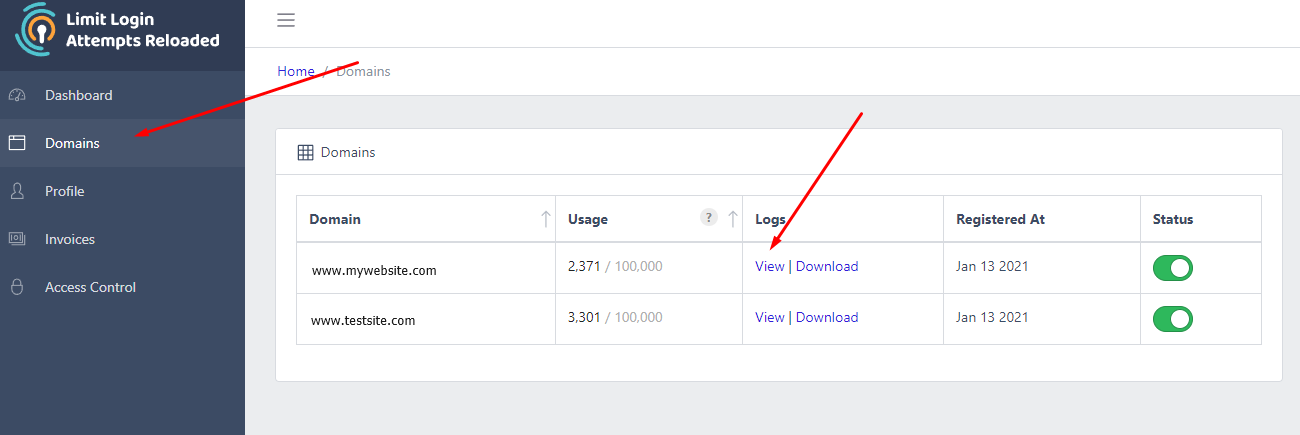
Step #3 - Find the IP address of the locked admin and copy.
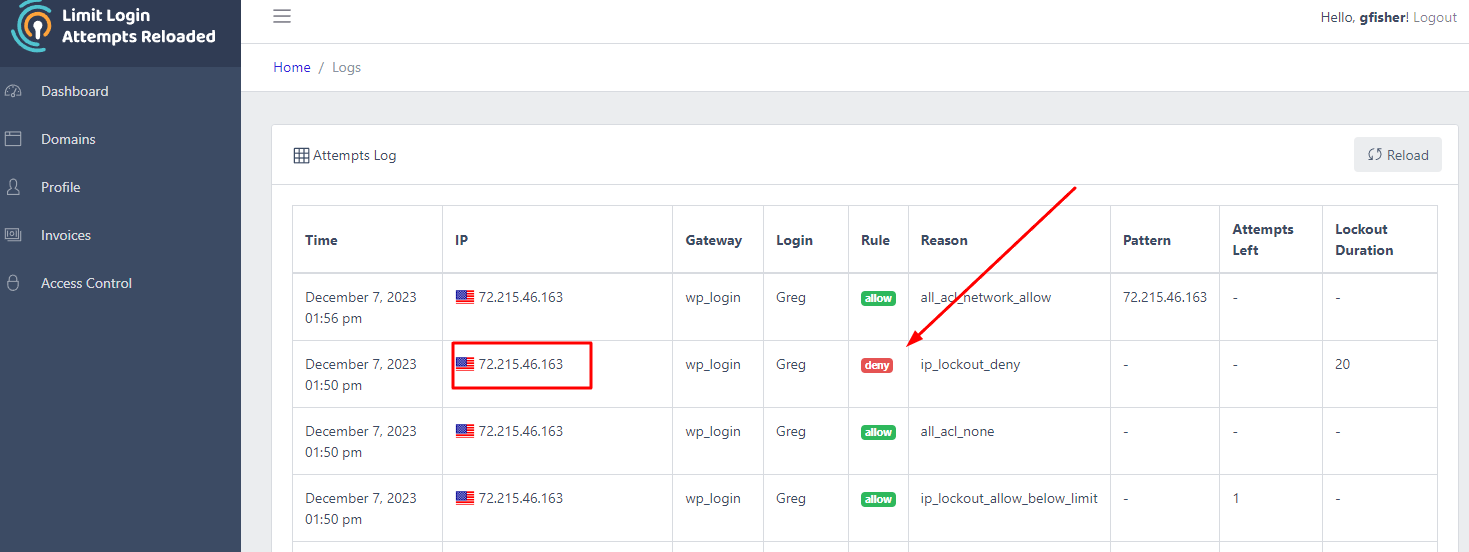
Step #4 - Create an entry to safelist the admin IP address of admin by pasting IP addressing and selecting "Allow".
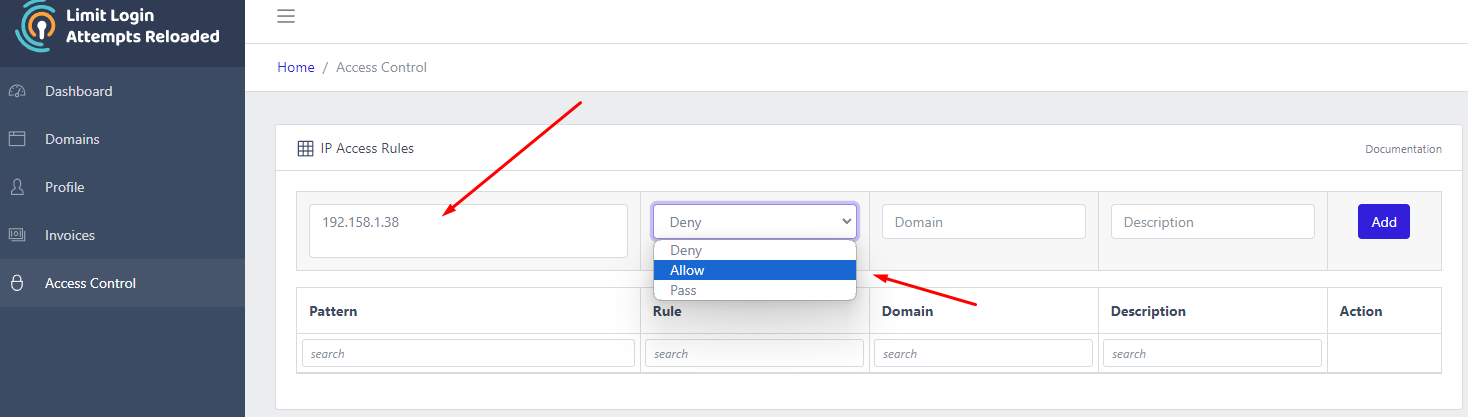
Step #5 - Go back to your WordPress login page and attempt a login.
#2 - Open the site from another IP address
One of the easiest ways to unlock the admin is to open it from another IP address. This will bypass the lockout and allow you to log in normally. You can do this by using one of the following options:
- Use your cell phone: You can use your cell phone's data connection to open your site from a different IP address. Make sure you are not connected to your home Wi-Fi network when you do this.
- Use Opera browser with free VPN: You can download and install Opera browser on your computer and enable its free VPN feature. This will change your IP address and let you access your site from a different location.
- Turn off your router for a few minutes: You can try turning off your router for a few minutes and then turning it back on. This may assign you a new IP address from your internet service provider. You can check your IP address before and after doing this here.
These methods will work if your hosting server is configured correctly and allows dynamic IPs. However, if your hosting server has a static IP or does not recognize the new IP, you may need to try another method.
Hundreds of Agencies Across The World Use LLAR



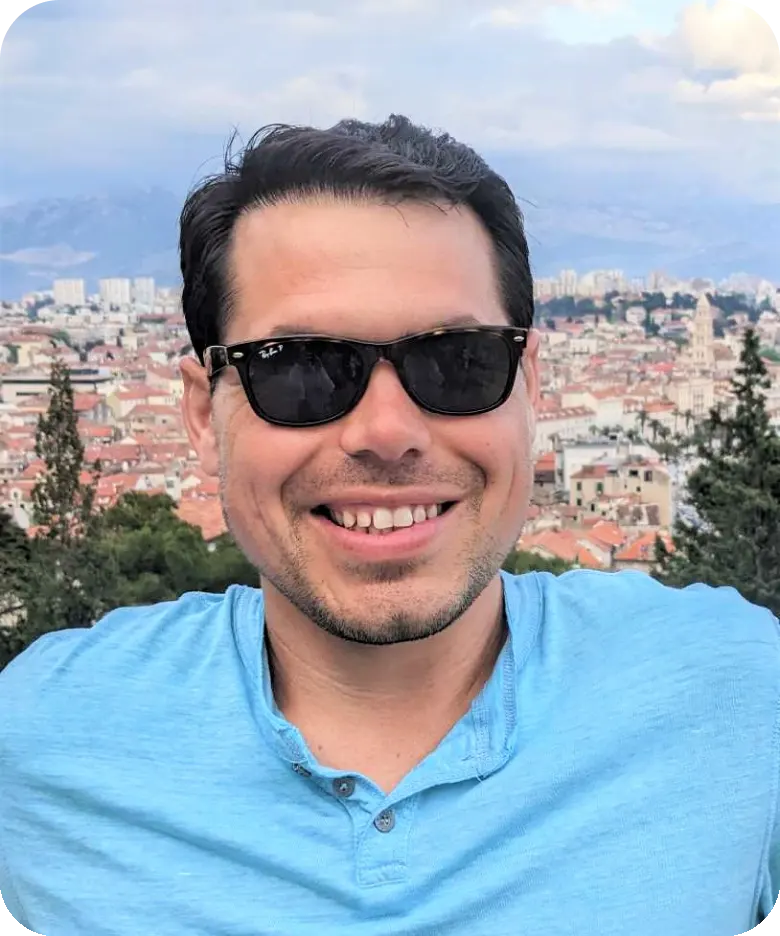


#3 - Rename the plugin folder
Another way to unlock your site is to rename the plugin folder that contains Limit Login Attempts Reloaded. This will deactivate the plugin and remove the lockout. You can do this by using one of the following options:
- Use FTP: You can use an FTP client such as FileZilla to connect to your site and navigate to wp-content/plugins/ folder. Find the limit-login-attempts-reloaded folder and rename it to something else, such as limit-login-attempts-reloaded-off. This will disable the plugin and allow you to log in to your site. After logging in, you can rename the folder back to limit-login-attempts-reloaded and whitelist your IP address in the plugin settings.
- Use hosting control panel file manager: You can also use your hosting control panel file manager to access your site files and rename the plugin folder. The steps may vary depending on your hosting provider, but generally you need to log in to your hosting account, go to File Manager, find wp-content/plugins/ folder, locate limit-login-attempts-reloaded folder, and rename it to something else, such as limit-login-attempts-reloaded-off. This will deactivate the plugin and let you log in to your site. After logging in, you can rename the folder back to limit-login-attempts-reloaded and whitelist your IP address in the plugin settings.
Conclusion
We hope this guide has helped you unlock the site admin and regain access. If you have any questions or issues, please visit our support form or contact our support team (for premium users). You can try our premium app for 7 days for risk-free and see the difference for yourself. After the trial, you can choose a subscription plan that suits your needs and budget. We offer monthly, yearly, and lifetime plans with different pricing tiers and features.
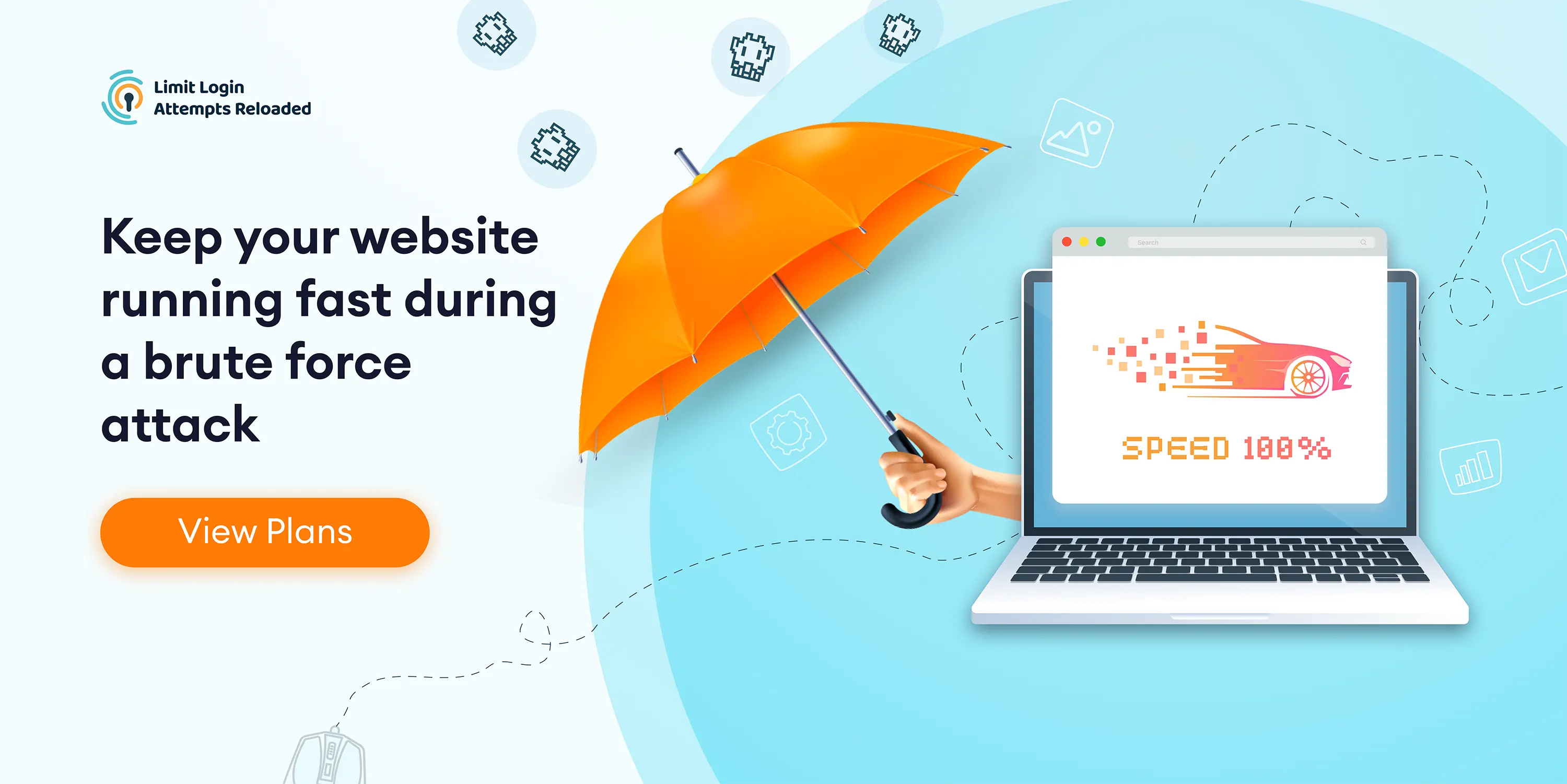
Frequently Asked Questions
If the WordPress admin gets blocked, you can unblock by logging into your website under a different IP address (try your mobile phone) or use the Opera Browser with a free VPN.
Your IP address got blocked because you attempted to log in to your website too many times with the wrong credentials.
In order to avoid getting locked out of your WordPress website, try safelisting your username and IP address using the Limit Login Attempts Reloaded plugin.