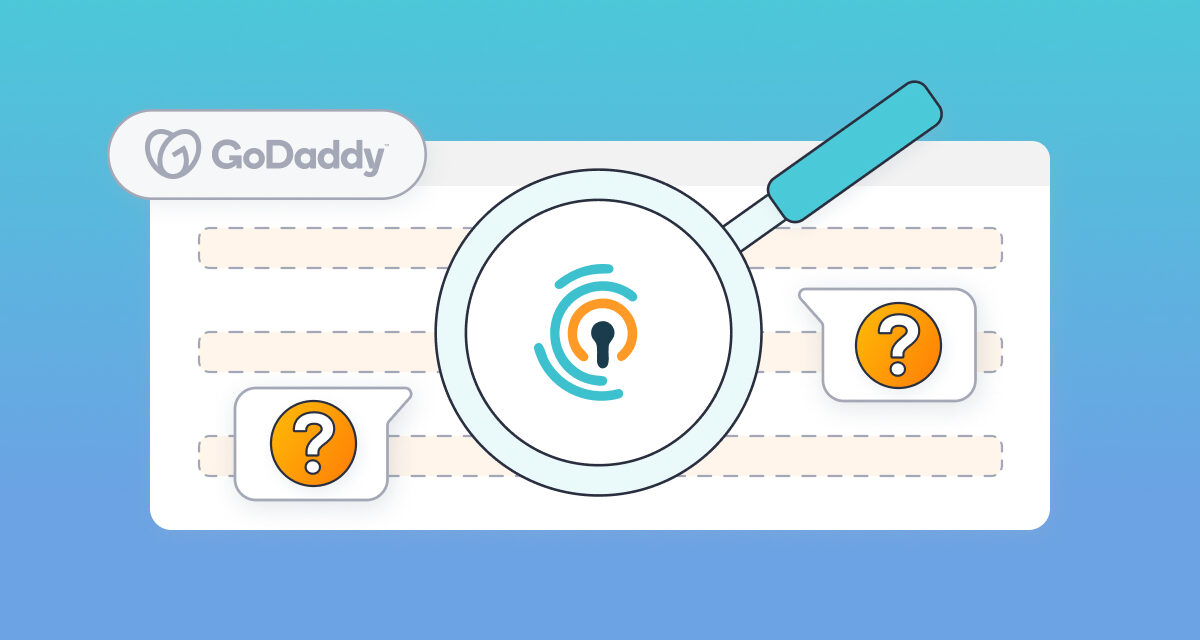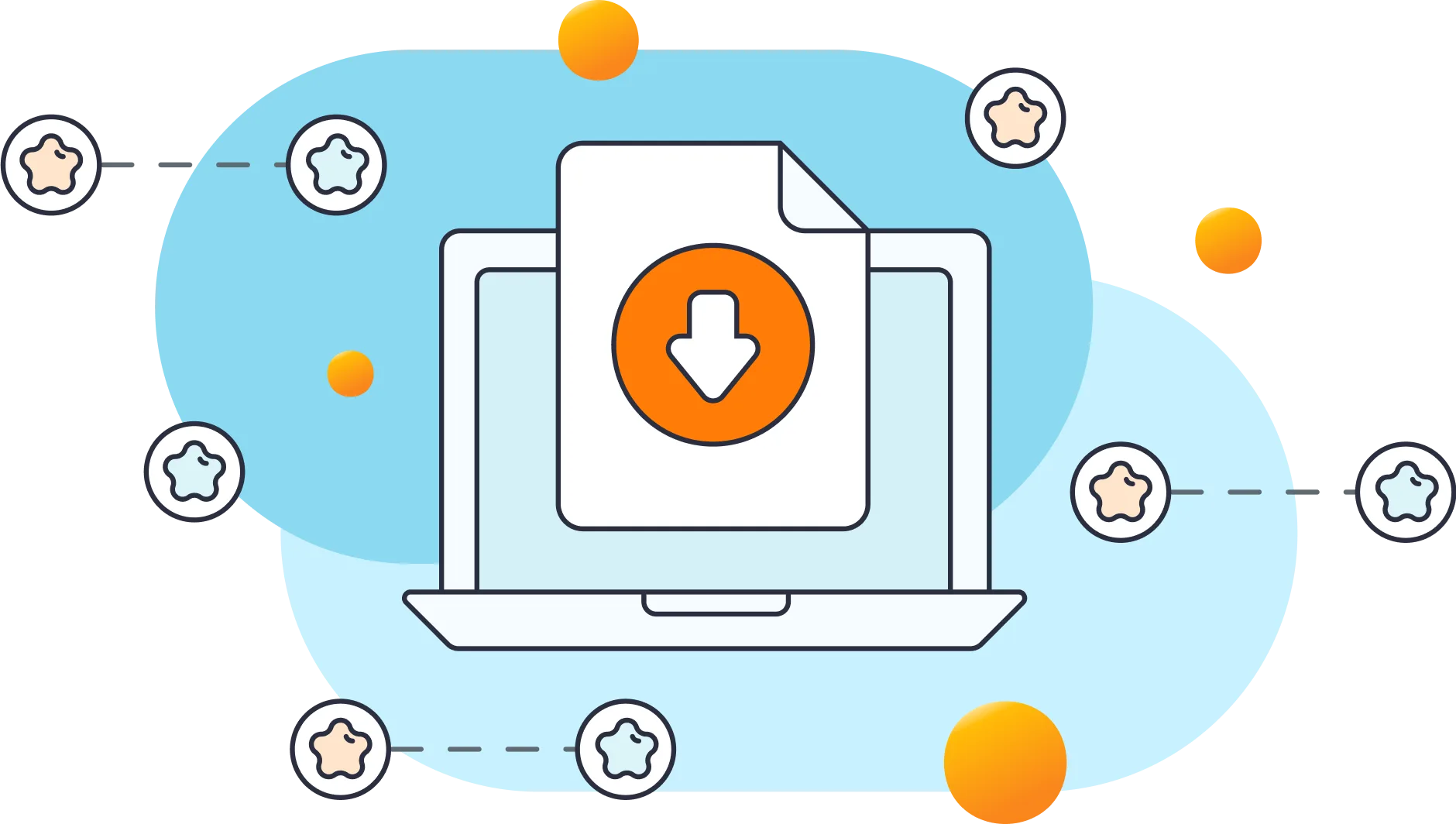GoDaddy hosting customers reach out to LLAR support when they encounter difficulties with our plugin, either because they are unfamiliar with it or cannot locate it on their WordPress website. Despite this, they continue to receive failed login alerts from the plugin. It's worth noting that GoDaddy conceals the Limit Login Attempts Reloaded plugin if other security plugins are present on the website. Here's how it works:
How To Find LLAR with Sites Hosted By GoDaddy
GoDaddy installs Limit Login Attempts Reloaded on all of their WordPress sites. It's a smart thing to do as it protects their customers' sites against brute force attacks. They however do it using MU plugin approach. MU stands for Must Use and allows admins or hosting providers to install some plugins into an inconspicuous directory wp-content/mu-plugins that an uninitiated user would not even notice.
Find MU Plugins with The File Manager Plugin
We recommend using the File Manager plugin to help find and modify MU plugins. To install the File Manager plugin. Head over to Plugins and click Add New. Search for File Manager.
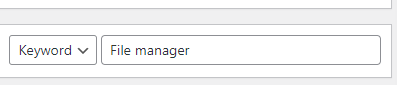
Here's what it looks like:
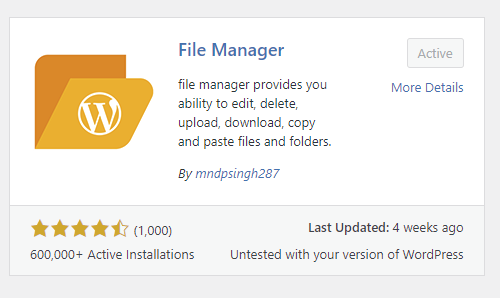
Step #1 - Install & Activate
Click Install Now and then activate it. This will give you a tool to examine your WordPress files. Once File Manager has been installed and activated proceed to clicking on it from the left menu:
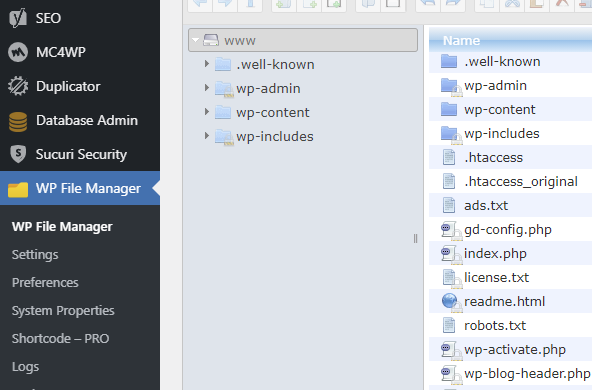
Step #2 - Locate The Folder
You should see a similar screen. Now, it's a matter of navigating to the correct folder.
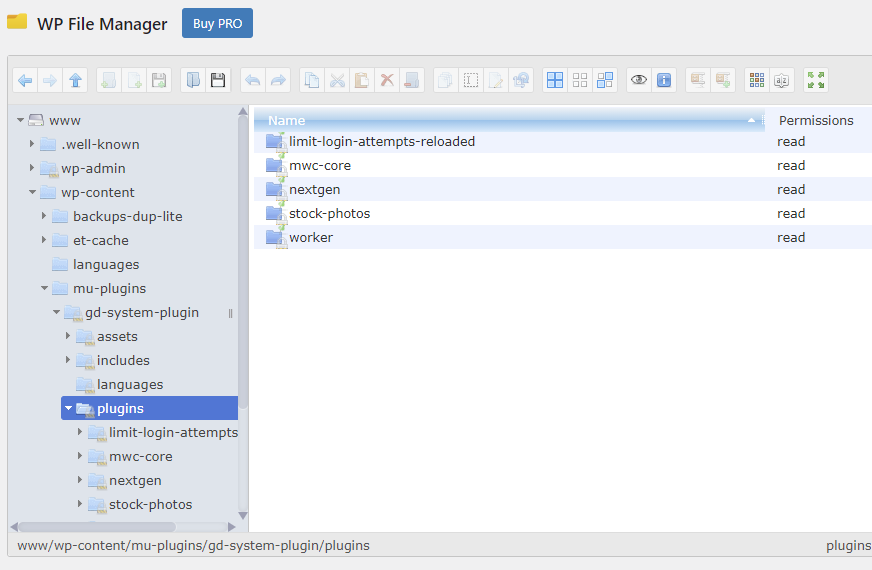
Using the File Manager interface drill down to wp-content/mu-plugins/plugins. Sure enough, limit-login-attempts-reloaded IS there!
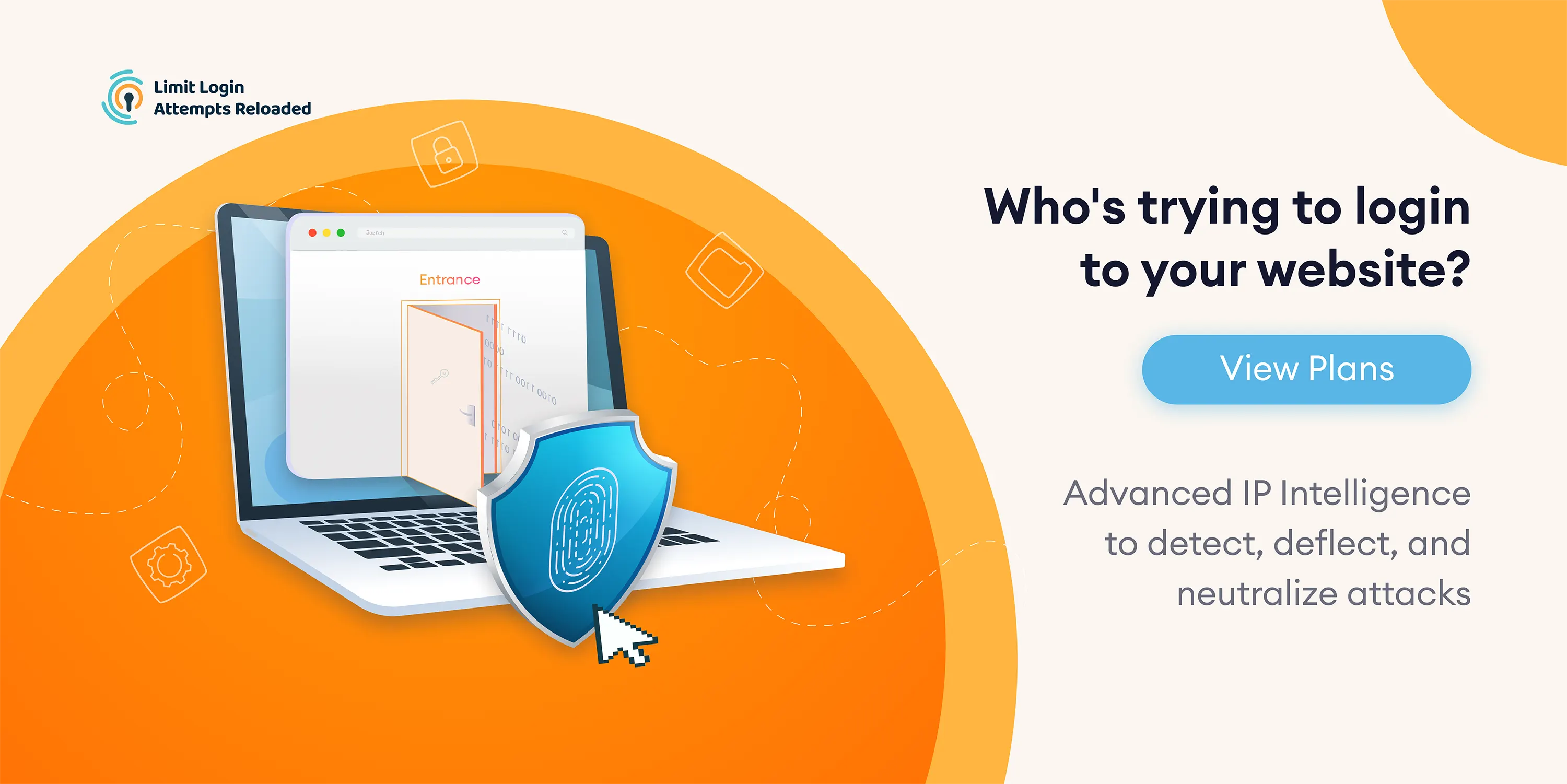
Troubleshooting
If the plugin doesn't appear under Settings, it's likely due to GoDaddy employing a script that checks for the presence of the Sucuri plugin. If Sucuri is detected, the script disables the Limit Login Attempts Reloaded plugin. This precautionary measure might stem from an earlier period when Sucuri wasn't fully compatible with our plugin. Although Sucuri has since resolved the compatibility issue, GoDaddy hasn't updated its script to omit the check. To address this, we've developed a simple patch—a file that must be copied or uploaded into the mu-plugins directory. You can download the patch from this link.
That's it. If you are a premium customer and need additional support on setup, please email us at [email protected] for assistance.